ALPHACAM Updates
Nesting (2023.1)
Join Saw Cuts – Add to nesting Extensions
The Join Cuts command has now been added to Nesting Extensions. When the extension is active it will run automatically after the nesting process has completed.
The new extension can be configured in the same way as when running as a standalone command and these options can be found via Nesting – Settings – Extensions – Join Saw Cuts – Configure. Currently the Join Saw Cuts extension cannot be used to join sawing tool paths with multiple depths of cut.
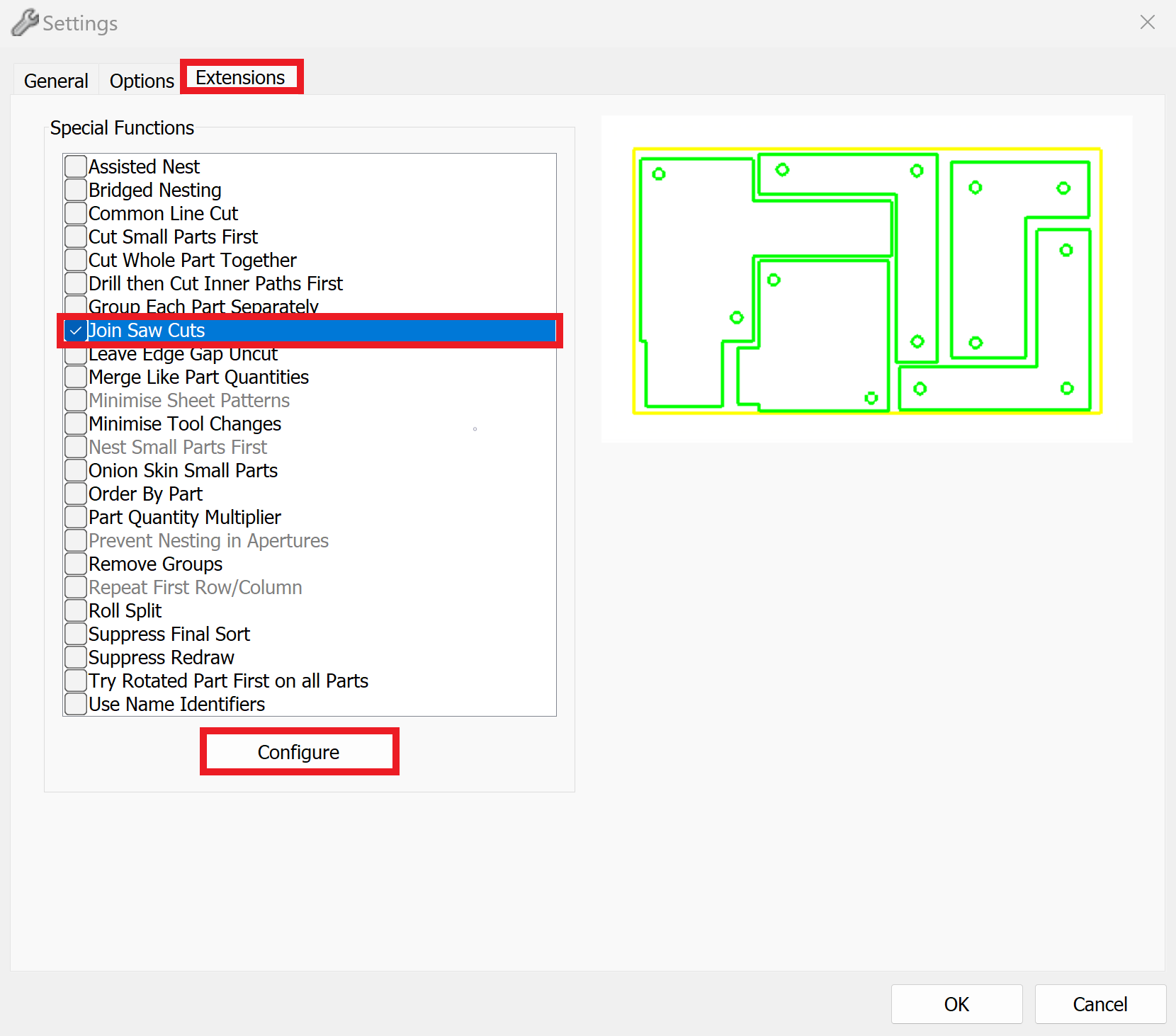
Nest Extensions – Enable Onion Skinning And Part Quantity Multiplier To Be Configured From The ALPHACAM Nesting Dialog
An enhancement has been made to the Nesting Extensions “Onion Skin” and “Part Quantity Multiplier.”
It is now possible to configure these extensions from the main Nesting Settings page via the “Extensions” tab, when either of these extensions is selected the “Configure” button becomes active, at which point the user can click on the button to launch the dialog for the extension and configure the values as required.

Nest Lists – Automatic search for missing parts
When loading a Nest List into ALPHACAM, if a Part file is not found at the location specified, ALPHACAM will now try to find it in either the same folder as the Nest List, or, in sub-folder(s) of the Nest List’s directory if they are mentioned in the Part’s filename.
The idea is that if the parts are in, or below, the same folder as the nest-list you should be able to move everything to a new location and ALPHACAM will still be able to find the part files without having to manually update the .anl file.
After loading the nest-list, if Parts were loaded from somewhere different to the location specified in the Nest List, ALPHACAM will warn the user and ask them to check that everything is correct. The Nest List is not automatically saved, it will be up to the user if they want to save the Nest-List with the updated part filenames.
For example if the original Nest List file was in D:\MyNestLists and a referenced Part in D:\MyNestLists\Parts\MDF\Wardrobe\Side.ard and the files are moved so that the Nest List is in C:\NestLists and the Part is now located at C:\NestLists\Parts\MDF\Wardrobe\Side.ard then ALPHACAM will be able to find it and load it from that location instead.
If a Nest List and Part are located in C:\NestLists\Cabinet1 and the NestLists directory is renamed to ALPHACAMNestLists so that the Nest List and Part are now in C:\ALPHACAMNestLists\Cabinet1 then ALPHACAM will now be able to find and load the Part file successfully.
Note 1 – Searching is only done if the part is not found at the specified location
Note 2 – ALPHACAM will not blindly search through all sub-folders in the Nest List’s directory looking for parts – the search is done based on the directory names found in the Part’s file path.
